Ubuntu/Debian VPS එකකට Keyhelp Server Control Panel එක Install කරගන්නා ආකාරය.
සුභ දවසක් හැමෝටම .! අද මන් කියලා දෙන්නේ Ubuntu/Debian VPS එකකට Keyhelp Server Control Panel එක Install කරගන්නා ආකාරය පිලිබදවයි. Keyhelp කියන්නේ Paid වගේම Free භාවිතා කරන්න පුළුවන් හොද Control Panel එකක්. Unlimited Domains Add කරන්න පුළුවන් මේ Control පැනලයේ ඒ වගේම ඉතා පහසු හා අලංකාර අතුරැ මුහුනතක් තිබෙන්නේ මේ Control Panel එක Ubuntu හා Debian යන OS දෙකටම සහය දක්වනවා.
මෙතනින් ගිහින් Demo එක බලන්න https://demo.keyhelp.eu/index.php
Admin area
Username: admin
Password: admin
User area
Username: user
Password: user
Basic Conditions
- Distribution without licensing: use Keyhelp completely free
- Easy installation
- No domain restrictions: manage an unlimited number of domains with KeyHelp
- Suitable for resellers as a white label web distribution: free white label function
- Available in different languages
- Supports Ubuntu and Debian
- You can get support via our forum and optionally bookable support packages
Installation Requirements
- Operating system: Ubuntu LTS or Debian
- Memory: At least 1 GB RAM
- Architecture: 64-bit operating system
- The installation must be performed on a clean system (minimal image), free of installed/configured software.
- All required services are installed and configured by KeyHelp.
- The installation must be done as the root user.
Keyhelp Install කිරීම සදහා ඔබේ Server එකට Ubuntu LTS/Debian OS දෙකෙන් කැමති සංස්කරණයක් Install කරගන්න.
ඊළගට Putty Download කරගන්න.
32-bit: https://the.earth.li/~sgtatham/putty/latest/w32/putty.exe
64-bit: https://the.earth.li/~sgtatham/putty/latest/w64/putty.exe
Putty Host Name එකට VPS එකේ IP එක දීලා Open ඔබන්න.
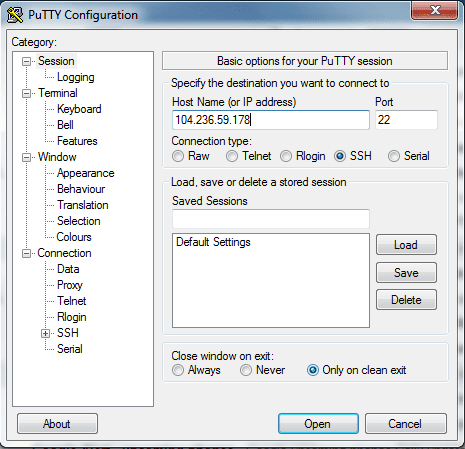
ඔය Security Alert එකට Yes ඔබන්න.
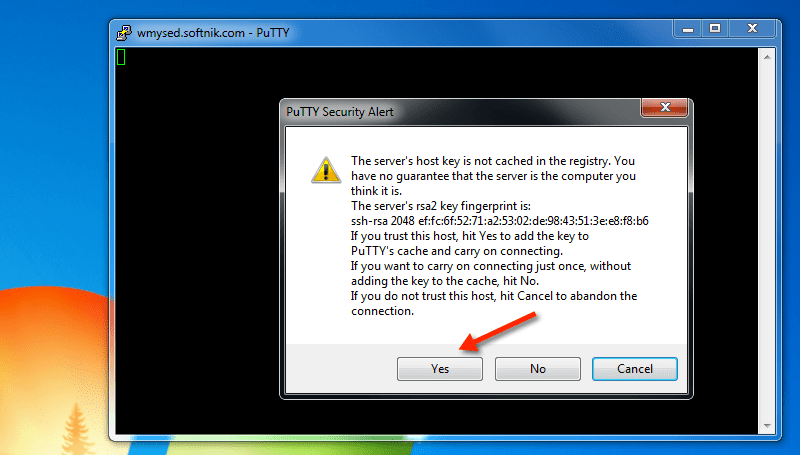
ඊළගට login as: කියන එක ඉදරියෙන් root කියලා Type කරලා Keyboard එකේ Enter ඔබන්න.
ඊළගට root Password එක Type කරන්න. එකේ Type වෙනවා පෙන්නේ නැහැ එත් එතන වදිනවා. (Paste කරනවනම් එතන ක්ලික් කරලා Mouse එකේ Right ක්ලික් කර ගමන් Paste වෙනවා.) ඊට පස්සේ Enter ඔබන්න.
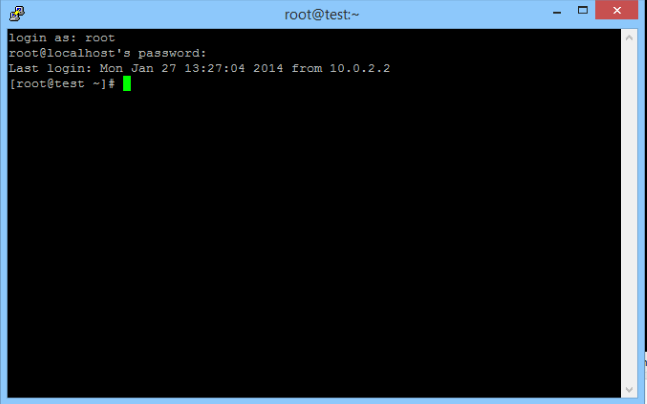
ඊළගට Keyhelp Install කරගන්න පහත Command එක Type කරලා Enter ඔබන්න.
wget https://install.keyhelp.de/get_keyhelp.php -O install_keyhelp.sh ; bash install_keyhelp.sh ;
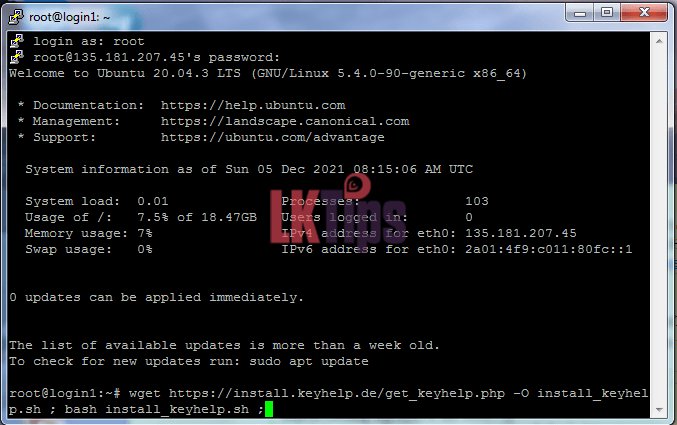
ඊළගට Next කිරීම සදහා N Type කරලා Enter ඔබන්න
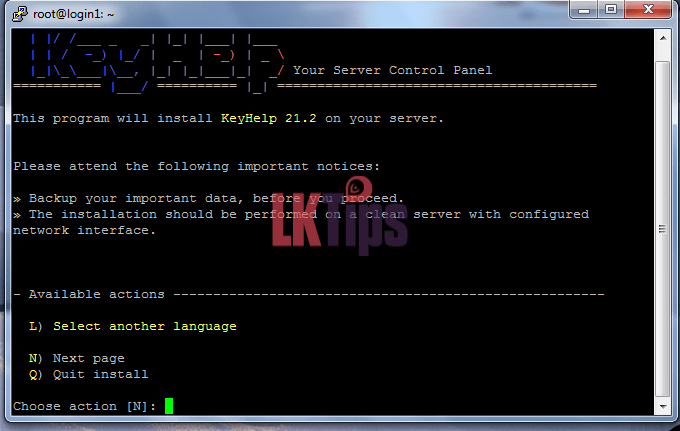
ඊළගට ඔබේ වෙනස් කරන්න දෙයක් තියෙනවා නම් ඒ ඉදිරියෙන් ඇති අංකය Type කරලා Enter ඔබලා අදාල දේ වෙනස් කරගන්න පුළුවන්. (උදා – E-mail එක වෙනස් කරගන්න අවශ්ය නම් අංක 4 Type කරලා Enter ඔබන්න. ඊට පස්සේ නව E-mail එක ඔබෙන් විමසයි එතනට නව E-mail එක Type කරලා Enter ඔබන්න. එවිට එය වෙනස් වනු ඇත) ඒ වගේම මෙතන තියෙන Keyhelp Username/Password Copy කරගන්න කොහෙට හරි එය ඉදිරියේදී Panel එකට ලොග් වීම සදහා ඕනේ වෙනවා.
Install කිරීම ක්රියාත්මක කරන්න S Type කරලා Enter ඔබන්න
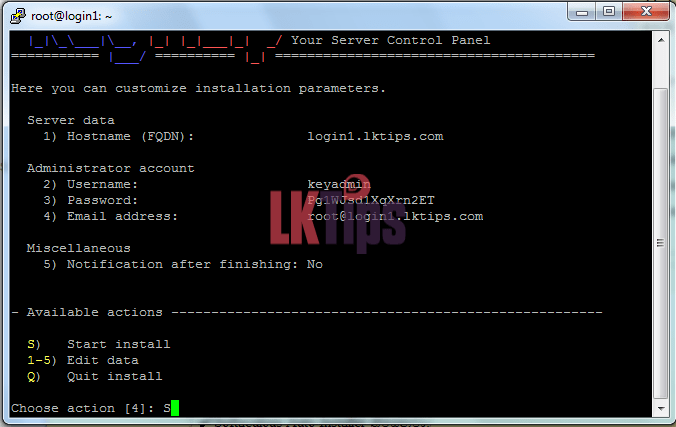
දැන් Keyhelp Panel එක Install වෙනවා
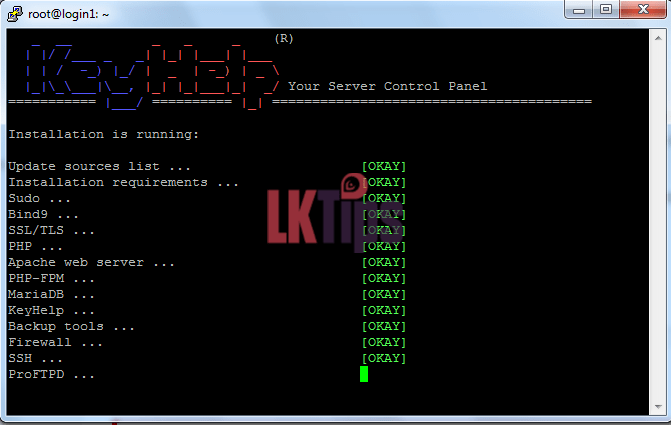
Install වෙලා ඉවර උනාට පසු පහත රුපයේ පරිදි Installation finished successfully! කියලා වැටෙනවා.
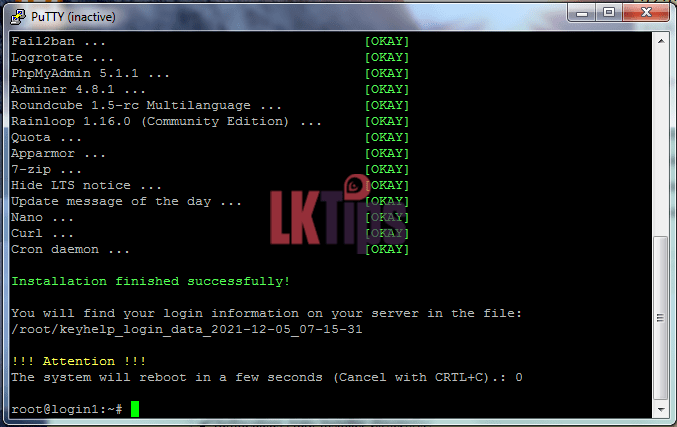
දැන් ඔබේ Server IP එක ඔබේ Web Browser එකේ Address Bar එකේ Type කරලා Enter ඔබන්න. එතකොට Keyhelp ලොග් වෙන තැන වෙත යයි
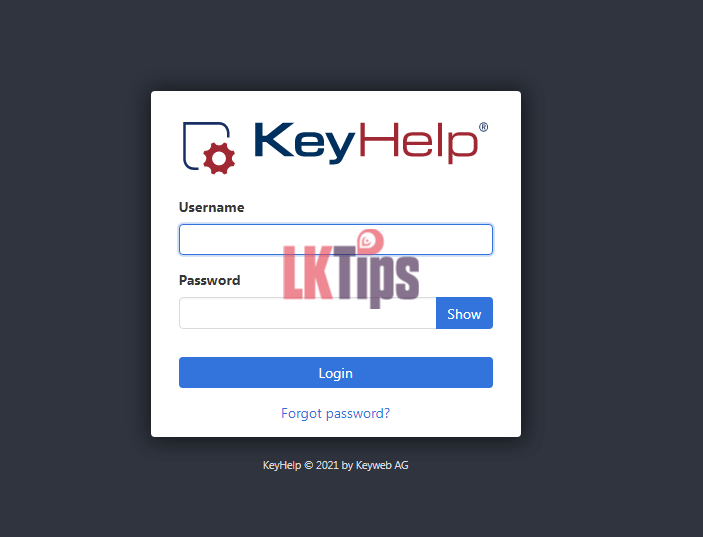
ලොග් උනාට පස්සේ Keyhelp Panel එක පෙනේන්නේ මෙහෙම
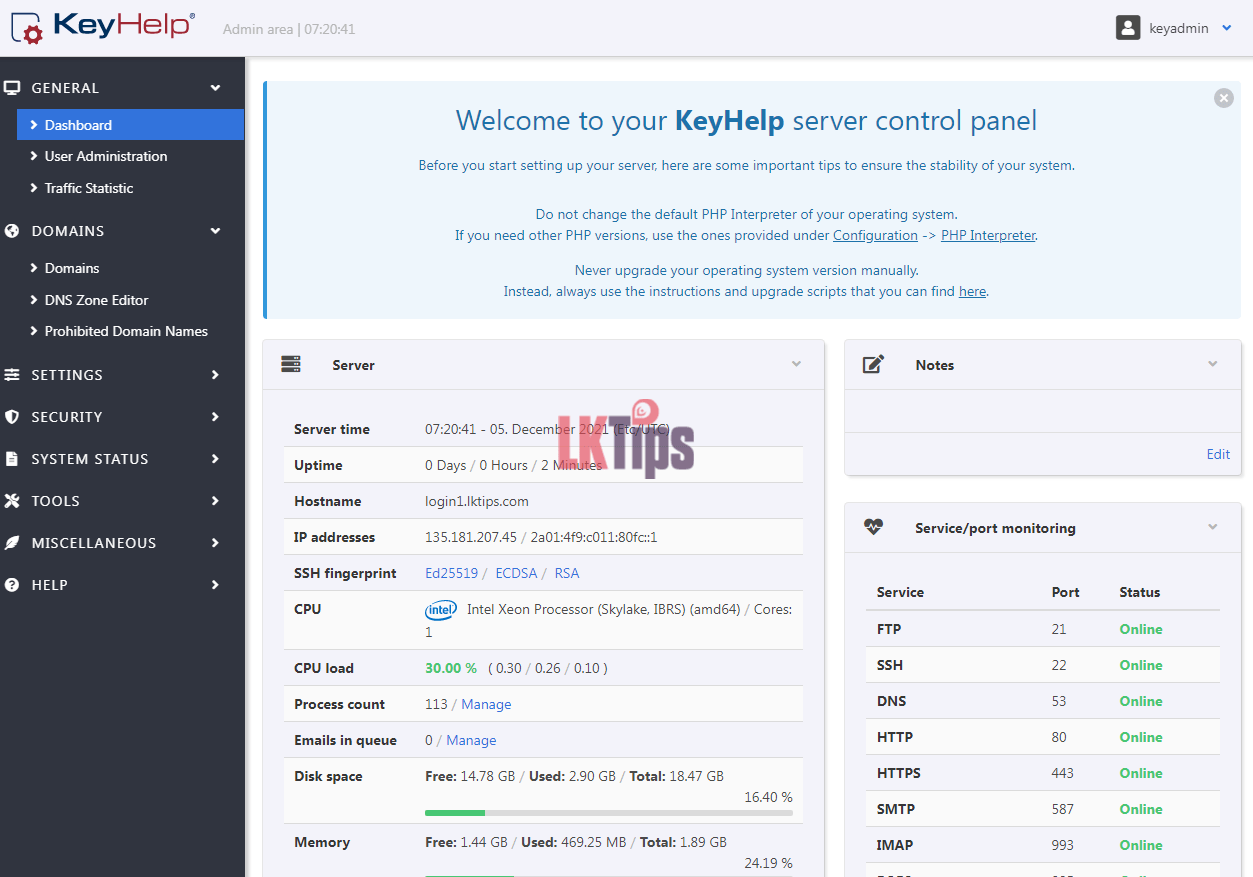
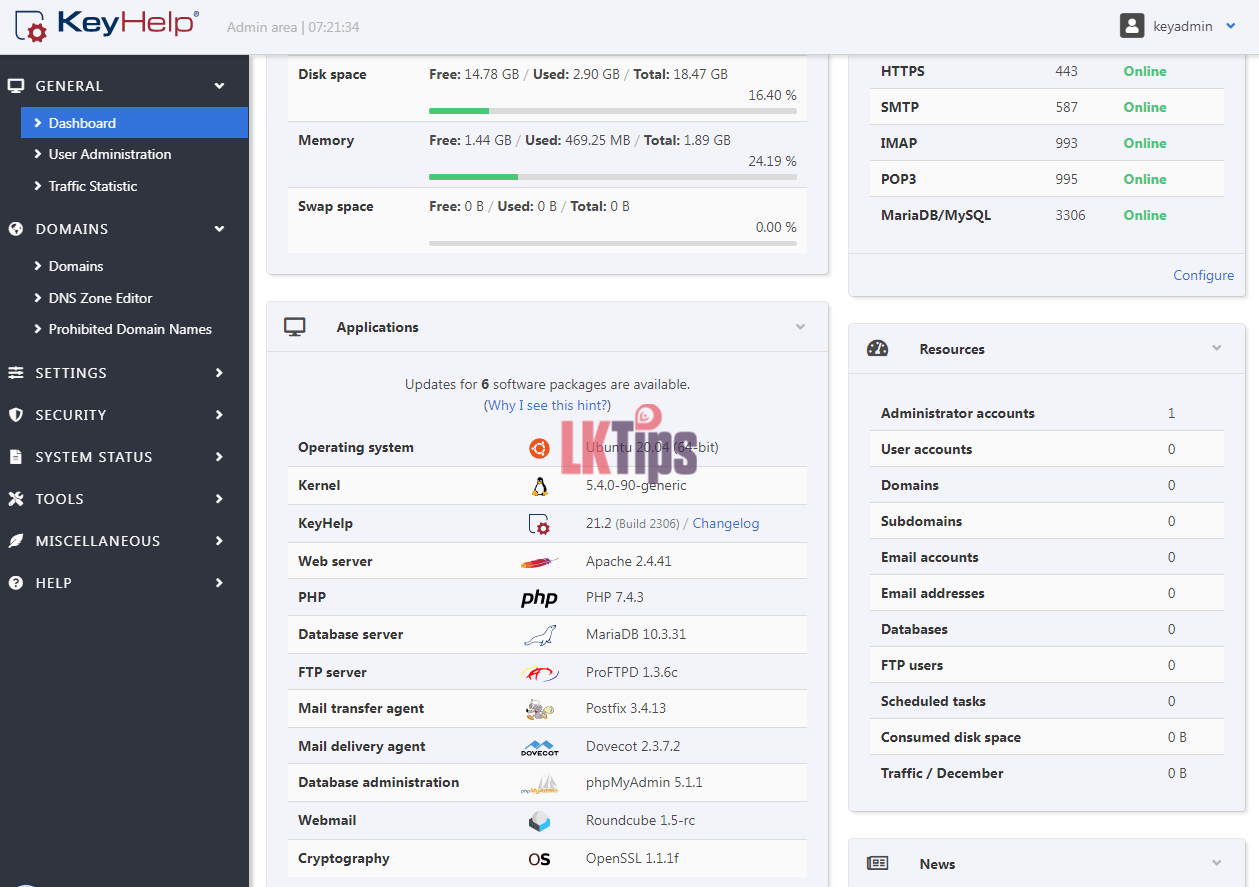
ඔබට Keyhelp Panel එක Install කරන්න ගිහින් මොනවා ගැටළුවක් අවොත් Comment එකක් මාර්ගයෙන් අහන්න මම උදව් කරන්නම්
ඔබට KeyHelp Control Panel එක Install කරගැනීමට VPS එකක් අවශ්ය නම් ඔබට එය Lanka Web Hosting වෙතින් ලබා ගත හැක.
ස්තුතිය
