Ubuntu / Debian VPS එකකට VNC Server Install කර ගන්නා ආකාරය
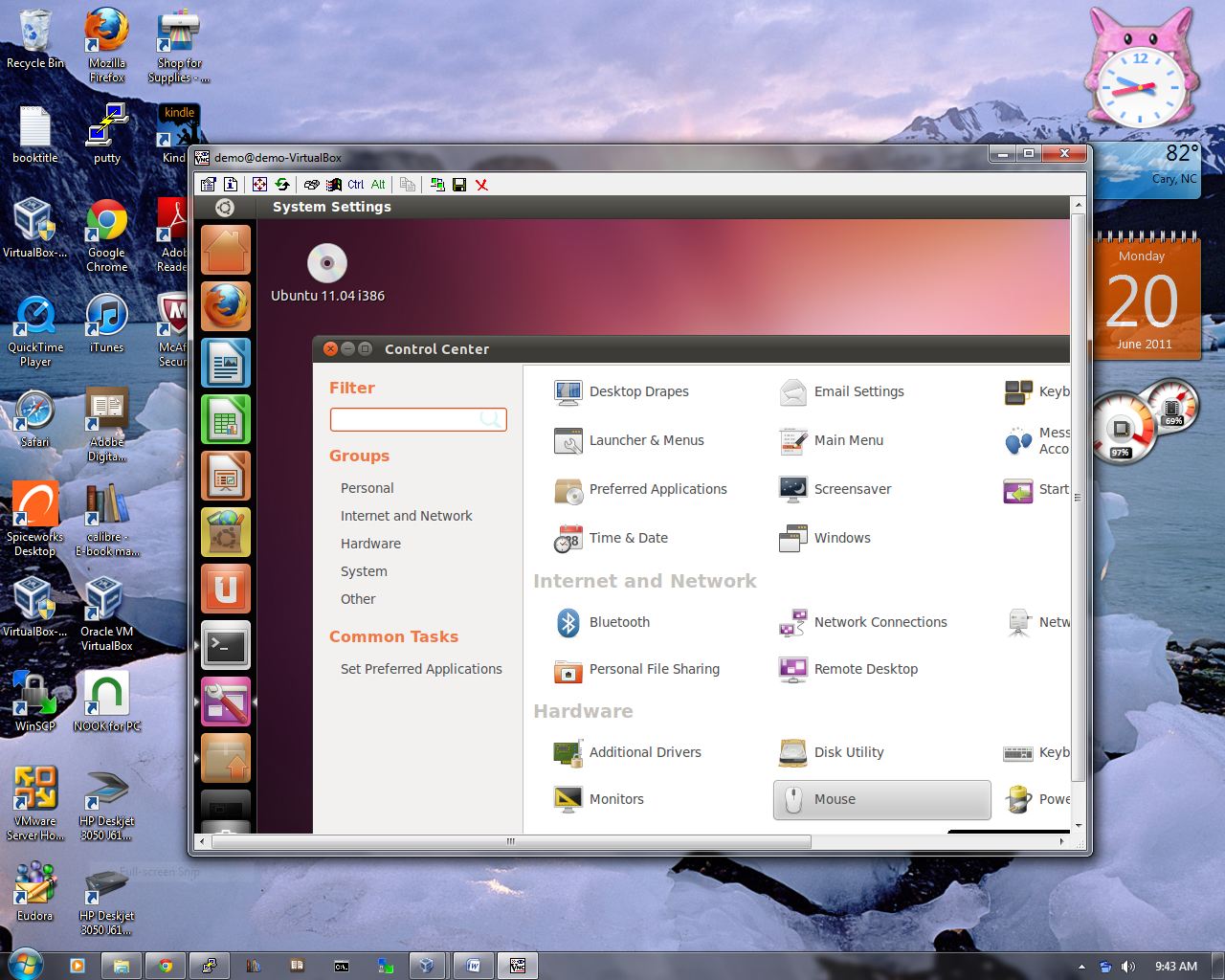
අද මම කියලා දෙන්නේ Ubuntu / Debian VPS එකකට VNC Server Install කරගන්නා ආකාරය ගැනයි.
මුලින් ම ඔබේ VPS එකට Ubuntu / Debain OS දෙකෙන් කැමති සංස්කරණයක් install කරගන්න.
ඊට පස්සේ Putty Download කරගන්න.
32bit https://the.earth.li/~sgtatham/putty/latest/w32/putty.exe
64bit https://the.earth.li/~sgtatham/putty/latest/w64/putty.exe
Putty Host Name එකට VPS එකේ IP එක දීලා Open ඔබන්න.
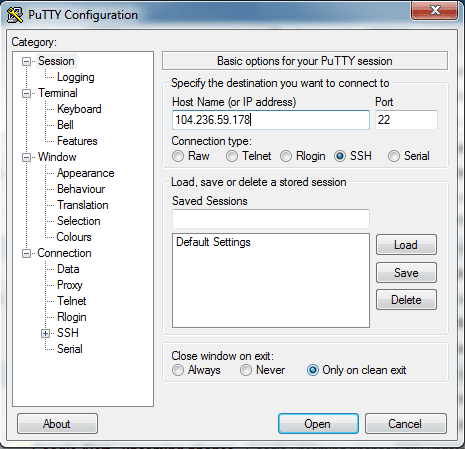
ඔය Security Alert එකට Yes ඔබන්න.
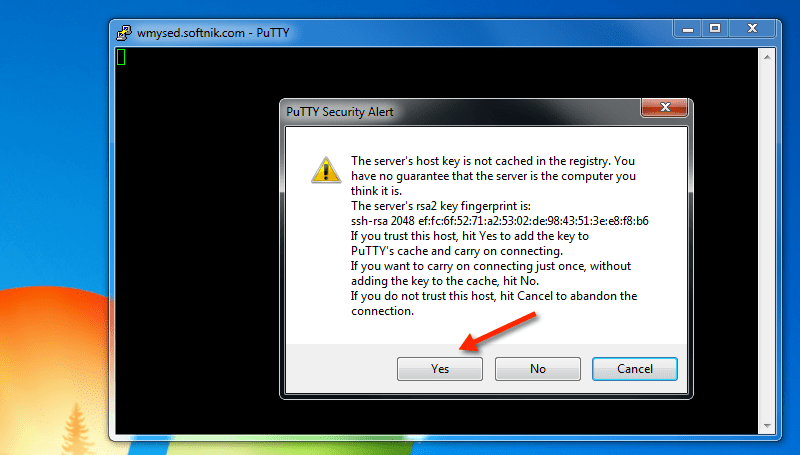
ඊට පස්සේ Terminal එකේ login as: ඉදරියෙන් root කියලා Type කරලා Keyboard එකේ Enter ඔබන්න.
ඊළගට root Password එක Type කරන්න. එකේ Type වෙනවා පෙන්නේ නැහැ එත් එතන වදිනවා. (Paste කරනවනම් එතන ක්ලික් කරලා Mouse එකේ Right ක්ලික් කර ගමන් Paste වෙනවා.) ඊට පස්සේ Enter ඔබන්න.
VPS එකට SSH වලින් ලොග් උනාට පස්සේ මේ වගේ
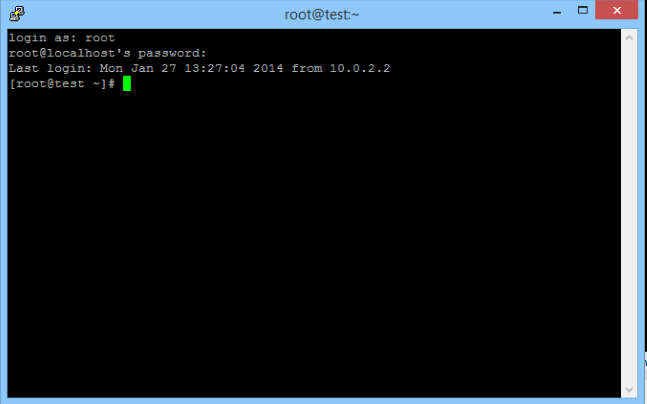
ඊලගට පහත command එකෙන් එක Type කරලා Enter ඔබන්න.
apt-get update
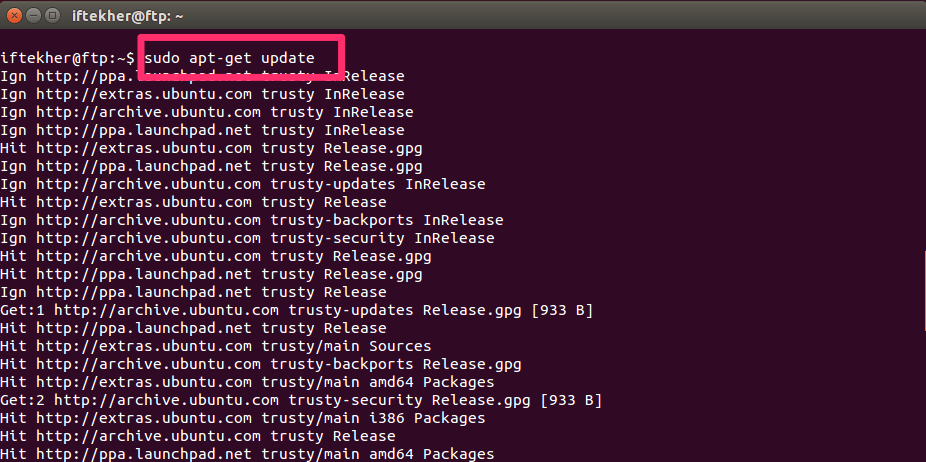
ඊළගට apt-get install xorg lxde-core tightvncserver firefox -y
මෙහෙම එකක් එයි එකට English US තෝරලා Keyboard එකේ Enter ඔබන්න
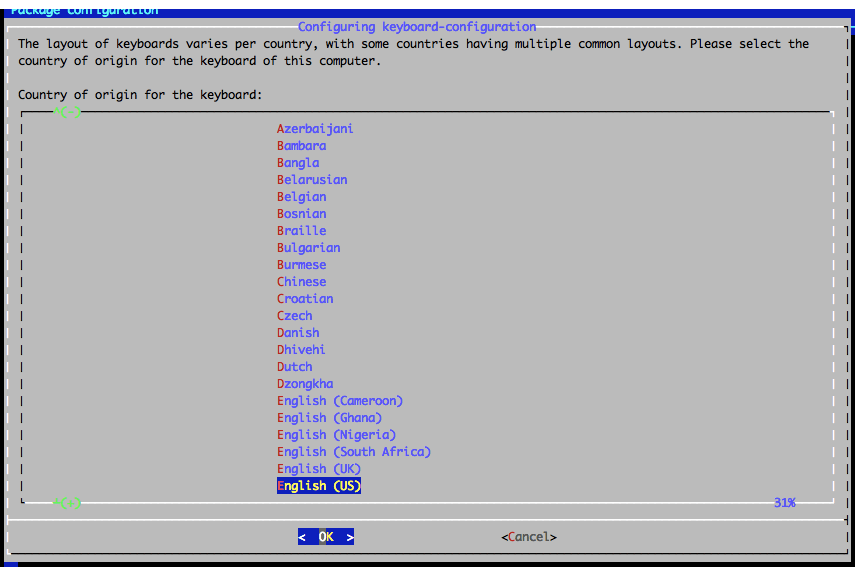
ඊළගට
tightvncserver :1
දැන් VNC එකේ Password එක හදා ගන්න ඕනේ. කැමති Password එකක් ගහලා Enter ඔබන්න. Verify වලට ඒ Password ඒකම ගහලා Enter ඔබන්න. එතකොට හරි. ඒ Password එක කොහේ හරි Save කරලා තියාගන්න.
ඊලගට Would you like to enter a view-only password එකක් එනවා එකට n ගහලා Enter ඔබන්න
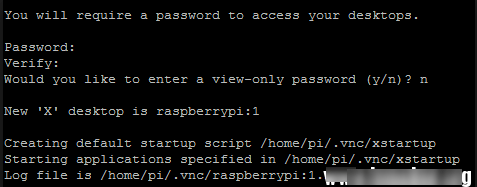
ඊළගට VNC Viewer Download කරගෙන ඔබේ පරිගණකයේ Install කරගන්න. VNC Viewer Download කරගන්න මෙතනට යන්න http://www.realvnc.com/download/viewer/
ඊට පස්සේ ඔබේ VPS එකේ IP එකේ අන්තිමට :5901 (උදා – xxx.xxx.xxx.xxx:5901 ) එකතු කරලා VNC Viewer එකේ Type කරලා Enter ඔබන්න Connect කරන්න.
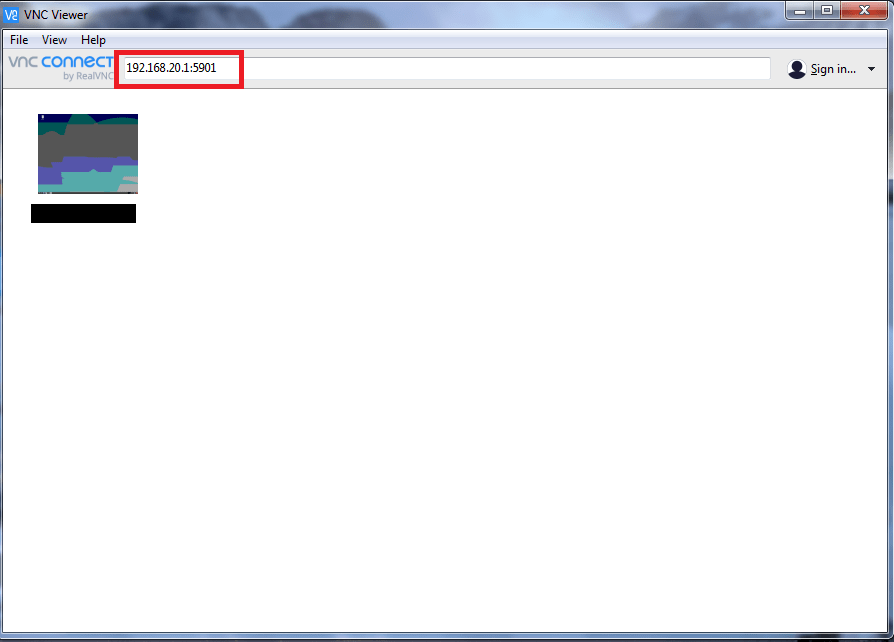
ඊළගට කලින් සාදා ගත් VNC Password එක අහයි එතනට එම Password එක දීලා ඉදිරියට යාමට OK ඔබන්න.
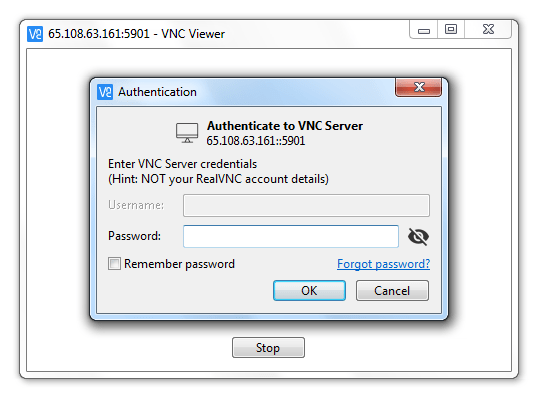 දැන් VPS එකේ Desktop එක මේ වගේ දිස්වෙයි
දැන් VPS එකේ Desktop එක මේ වගේ දිස්වෙයි
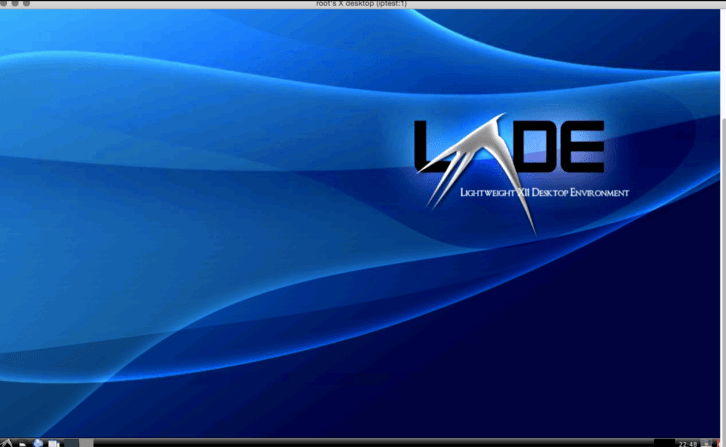
ඔබ VPS එක Reboot හෝ Power Off කරලා On කොලොත් හරි VNC Server Off වෙනවා. නැවත VNC Server එක On කරගන්න පහත Commend එක භාවිතා කරන්න.
tightvncserver :1
ඔබ VPS එකට VNC Install කරන්න ගිහින් මොනවා ගැටළුවක් අවොත් Comment එකක් මාර්ගයෙන් අහන්න මම උදව් කරන්නම්
VNC Server ස්ථාපනය කිරීමට ඔබට VPS එකක් අවශ්ය නම් ඔබට එය Divvy Hosting (Pvt) Ltd වෙතින් ලබා ගත හැක.
ස්තුතිය.
