Ubuntu / Debian VPS එකක Hitleap Install කරන ආකාරය
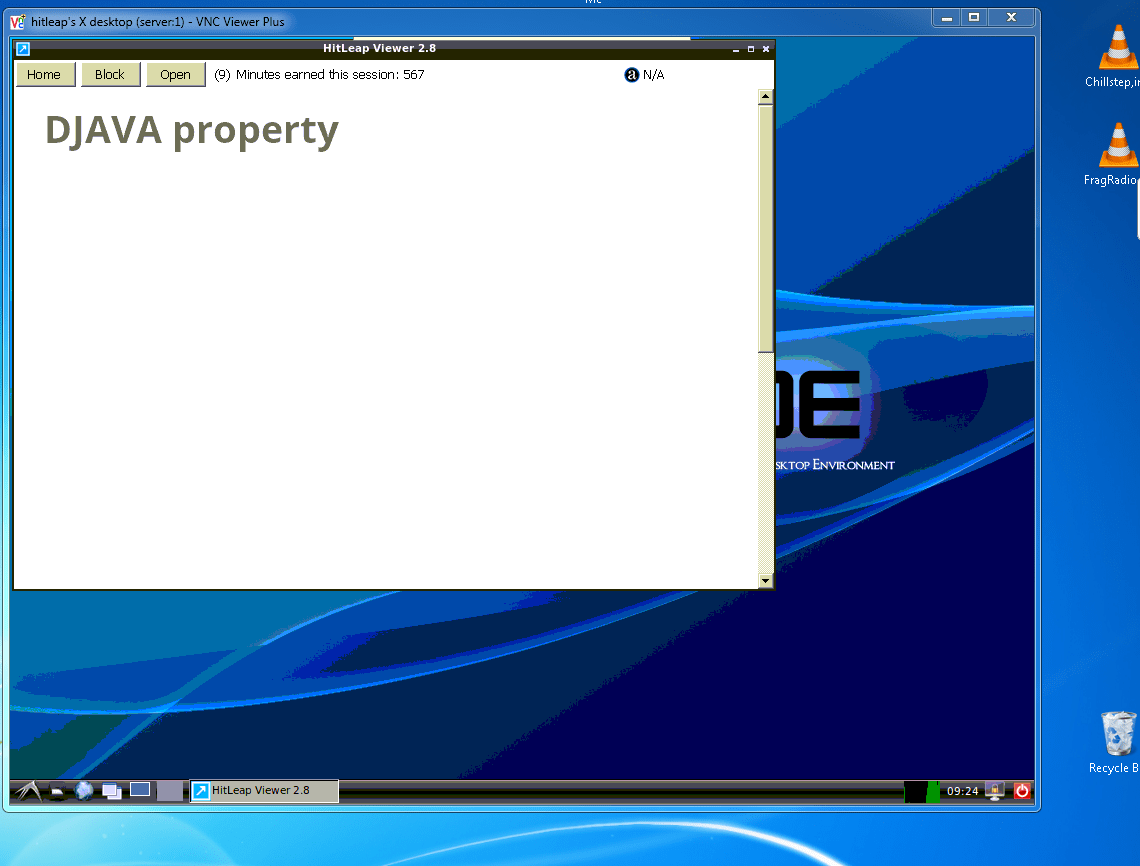
අද මන් කියලා දෙන්නේ Hitleap Software එක Ubuntu / Debian VPS එකක Install කරන ආකාරය පිලිබදවයි.
මුලින් ම RAM එක 1GB හෝ ඊට වඩා වැඩි Linux VPS එකක් මිල දී ගන්න. (1Gb වලට වඩා අඩු උනොත් RAM එක ගොඩක් අපහසු වෙයි වැඩේ කරන්න ඒක නිසයි මම 1GB හෝ ඊට වැඩි එකක් මිල දී ගන්න කිව්වේ)
Hitleap Install කරන්න කලින් ඔබේ VPS එකේ VNC Install කරගෙන ඉන්න ඕනේ.
Ubuntu / Debian VPS එකකට VNC වලින් Login වෙන ආකාරය
Ubuntu / Debain OS දෙකෙන් ඔබ කැමති ඕනම සංස්කරණයක 32bit සංස්කරණය install කරගන්න. (64bit සංස්කරනයේ Wine Install කරන්න බැහැ ඒක නිසා 32bit නම් හොදයි.)
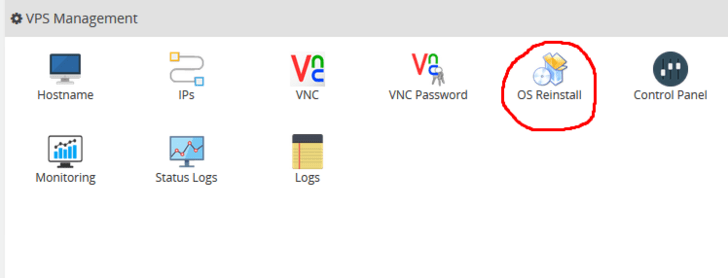
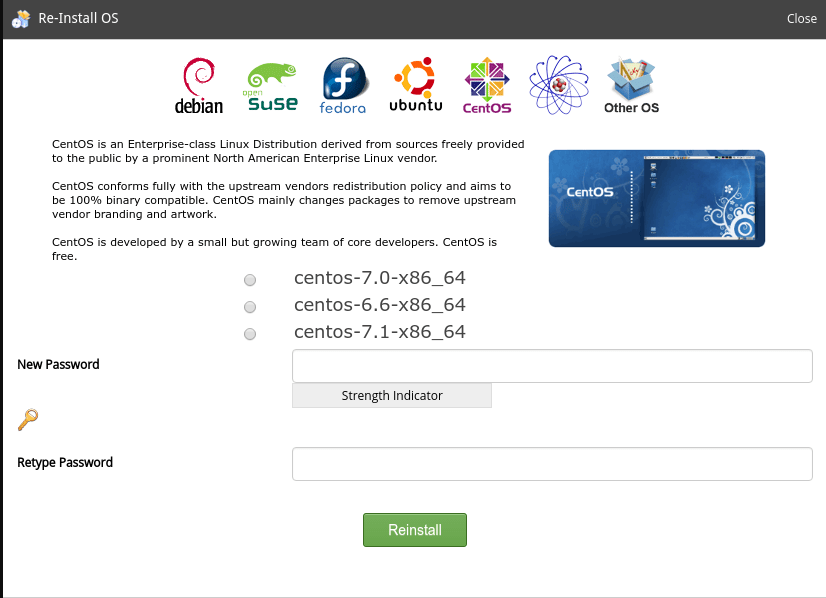
ඊට පස්සේ Putty Download කරගන්න.
32bit https://the.earth.li/~sgtatham/putty/latest/w32/putty.exe
64bit https://the.earth.li/~sgtatham/putty/latest/w64/putty.exe
Putty Host Name එකට VPS එකේ IP එක දීලා Open ඔබන්න.
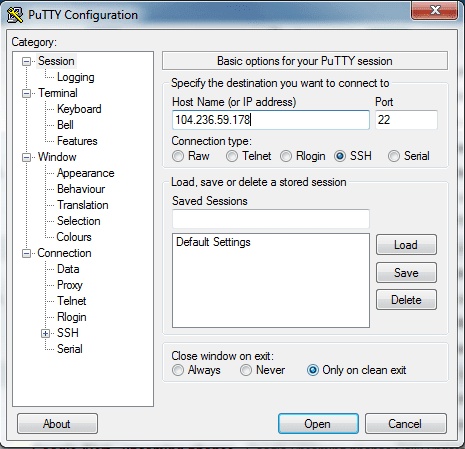
Security Aleat එකට Yes ඔබන්න.
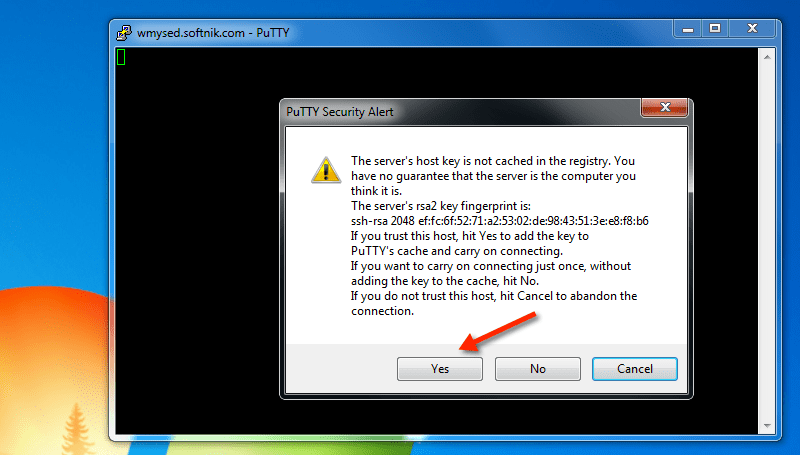
ඊට පස්සේ එනවා Windows වල CMD එක වගේ එකක් එකේ login as: කියන එක ඉදරියෙන් root කියලා Type කරලා Keyboard එකේ Enter ඔබන්න.
ඊළගට root Password එක Type කරන්න. එකේ Type වෙනවා පෙන්නේ නැහැ එත් එතන වදිනවා. (Paste කරනවනම් එතන ක්ලික් කරලා Mouse එකේ Right ක්ලික් කර ගමන් Paste වෙනවා.) ඊට පස්සේ Enter ඔබන්න.
VPS එකට SSH වලින් ලොග් උනාම මේ වගේ
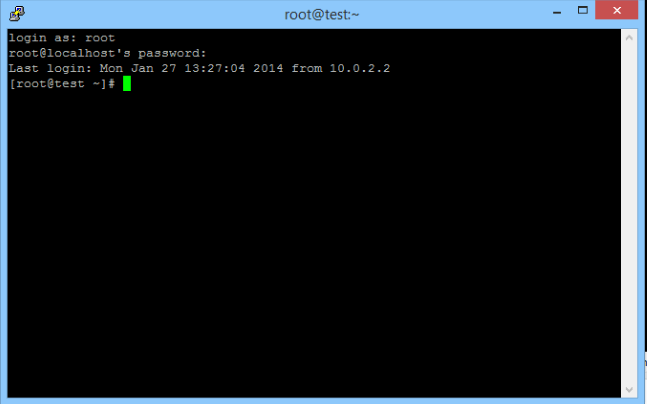
ඊලගට පහත command එකෙන් එක Type කරලා Enter ඔබන්න.
apt-get update
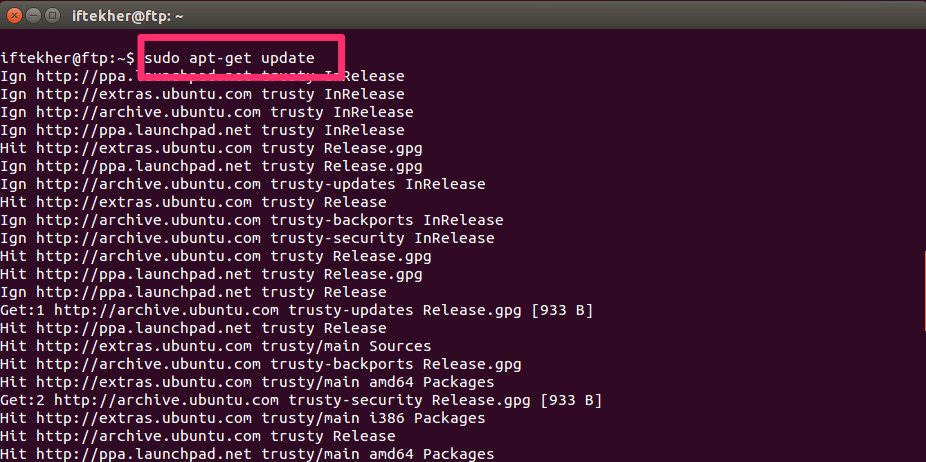
ඊළගට apt-get install xorg lxde-core tightvncserver – y
මෙහෙම එකක් එයි එකට English US තෝරලා Keyboard එකේ Enter ඔබන්න
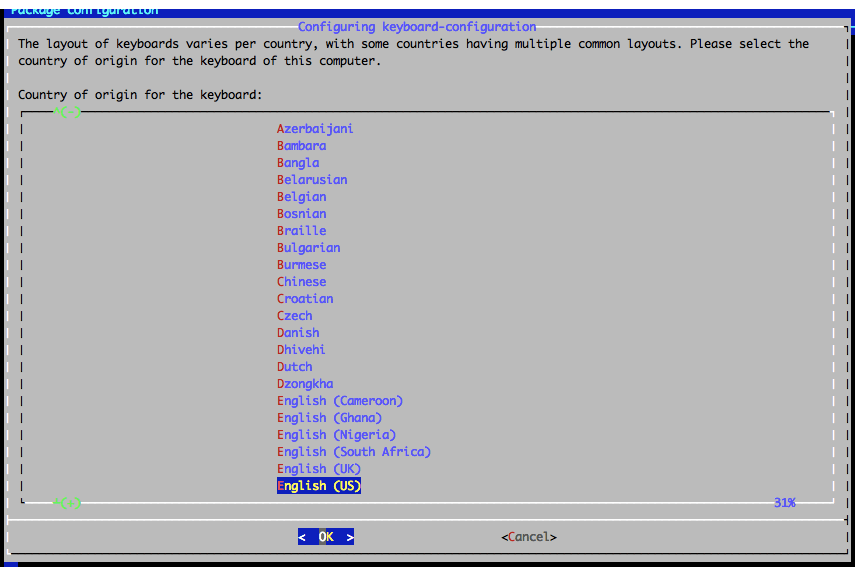
ඊළගට
tightvncserver :1
දැන් VNC එකේ Password එක හදා ගන්න ඕනේ. කැමති Password එකක් ගහලා Enter ඔබන්න. Verify වලට ඒ Password ඒකම ගහලා Enter ඔබන්න. එතකොට හරි. ඒ Password එක කොහේ හරි Save කරලා තියාගන්න.
ඊලගට Would you like to enter a view-only password එකක් එනවා එකට n ගහලා Enter ඔබන්න
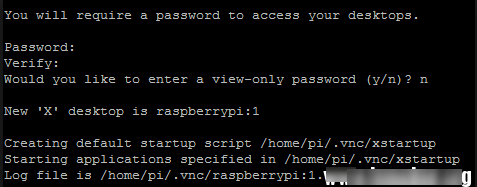
දැන් VNC Install කරගෙන ඉවරයි.
VNC වලට ලොග් වෙන්න VNC viewer Software එක මෙතනින් Download කරගන්න
ඒක පොඩි Software එකක්. Install කරන්න දේකුත් නැහැ Desktop එකට දාලා Open කරන්න ඒක.
ඊට පස්සේ ඔයාගේ VPS එකේ IP එකේ අන්තිමට :5901 එකතු කරලා මෙන්න මේ වගේ xxx.xxx.xxx.xxx:5901 VNC viewer එකේ Server address කියන තැනට දාලා Keyboard එකේ Enter ඔබන්න
දැන් Password එකක් අහයි එකට VNC Install කරනකොට දුන්න Password එක දෙන්න.
දැන් VPS එකේ Desktop එක ලෝඩ් වෙයි මේ වගේ.
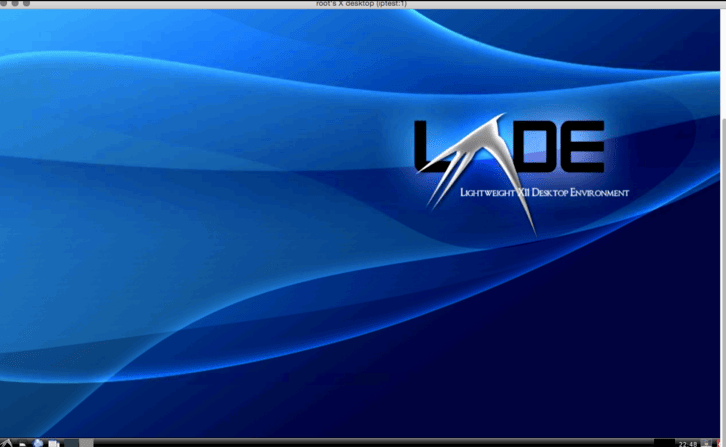
ඔයා VPS එක reboot හෝ Power Off කරලා On කොලොත් හරි VNC Off වෙනවා. නැවත VNC On කරගන්න පහත Commend එක භාවිතා කරන්න.
tightvncserver :1
දැන් VNC Install කරගෙන ඉවරයි.
ඊළගට Install කරගන්න ඕනේ Wine කියන Software එක. Winodws වල භාවිතා කරන Software Linux වල කෙලින් ම Install කරන්න බැහැ. මේ Wine කියන Software එක Linux මෙහෙයුම් පද්ධති වල Install කරාට පස්සේ පුලුවන් ඕනෑම. .exe (Windows) Software එකක් Wine හරහා Linux වල Install කරන්න. මේ Hitleap කියන Software එකත් Windows මෙහෙයුම් පද්ධති වල විතරක් Install කරන්න පුළුවන් Software එකක් නිසා අපිට මේ වැඩේට Wine භාවිතා කරන්න වෙනවා.
apt-get install wine
හරි ඊළගට Install කරගමු Hitleap
cd Desktop
wget -O hitleap.msi http://hitleap.com/viewer/latest
wine start hitleap.msi
දැන් VNC වලින් ලොග් වෙලා බලන්න Hitleap Software එක ඔයාගේ Desktop එකේ Open වෙලාම තියෙන්න ඕනේ. ඊළගට Hitleap Software එකට ඔයාගේ Hitleap Username / Password ලබා දීලා ලොග් වෙන්න
ඔබට මේ පොස්ට් එක සම්බන්ධයෙන් මොනවා ගැටළුවක් තියෙනවා නම් Comment එකක් මාර්ගයෙන් අහන්න මම උදව් කරන්නම්
Hitleap ස්ථාපනය කිරීමට ඔබට VPS එකක් අවශ්ය නම් ඔබට එය Lanka Web Hosting වෙතින් ලබා ගත හැක.
ස්තුතිය.

https://lktips.com/wp-content/uploads/2015/09/xW6J8KD-768×509.png
මේ ss එකේ තියෙන එක ආවේ නෑනේ ?
os : UBUNTU
ඒක අලුත් Ubuntu Version වල එන්නේ නෑ, ඒක ආවේ නෑ කියලා ගැටළුවක් නැ default English තමයි Install
වෙන්නේ ඒක නිසා අවුලක් නෑ ස්තුතිය.